I’ve recently going through an issue with a NSXT environment, apparently caused by a storage down.
The result as you can imagine was not good, fortunately the edge nodes for this environment just recovered their status after a reboot when the storage issue was solved, instead the NSX Managers instead, stopped working properly so the only solution was to restore the managers.
Backup NSX-T Manager
So the first thing to remember is to configure the backup on the NSX-T Manager this will help you in this such cases when for a reason or another you lost the healthy state of the nsx manager cluster.
System – Backup & Restore – NSX Configuration
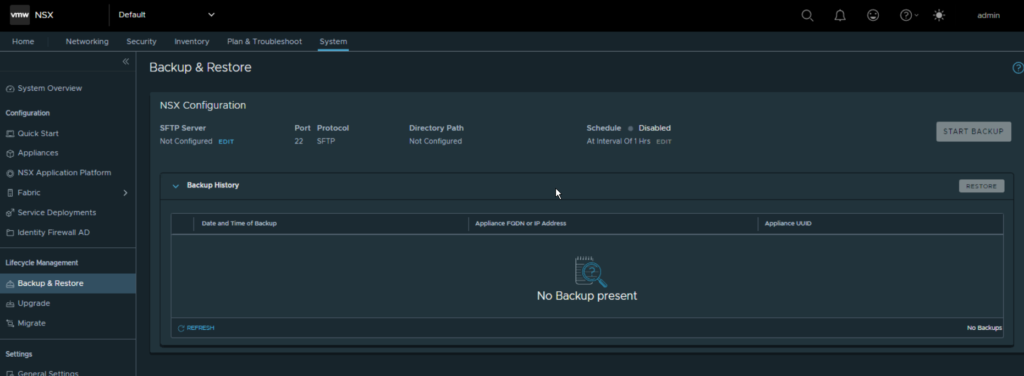
If you click on edit you can set up the target for your backup, in this case the only possible destination must be a SFTP server, so prepare your environment accordigly
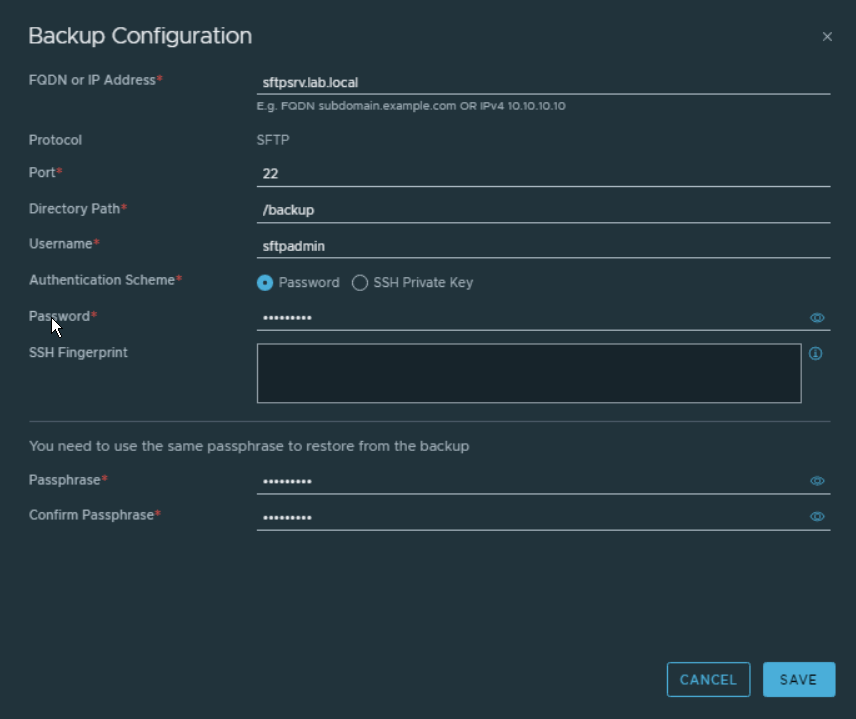
Remember to keep all the information is a safer place that you can check periodically, without this information you will not be able to RESTORE in case of issue.
After that another that the you should do is to configure the recurring scheduling for the backup using the edit button under schedule on the backup & restore page. Here as you can see below you can set up the days of the weeks or an interval between every backup run. You can even set that every time the configuration backup detects a change on the environment will start a backup action.
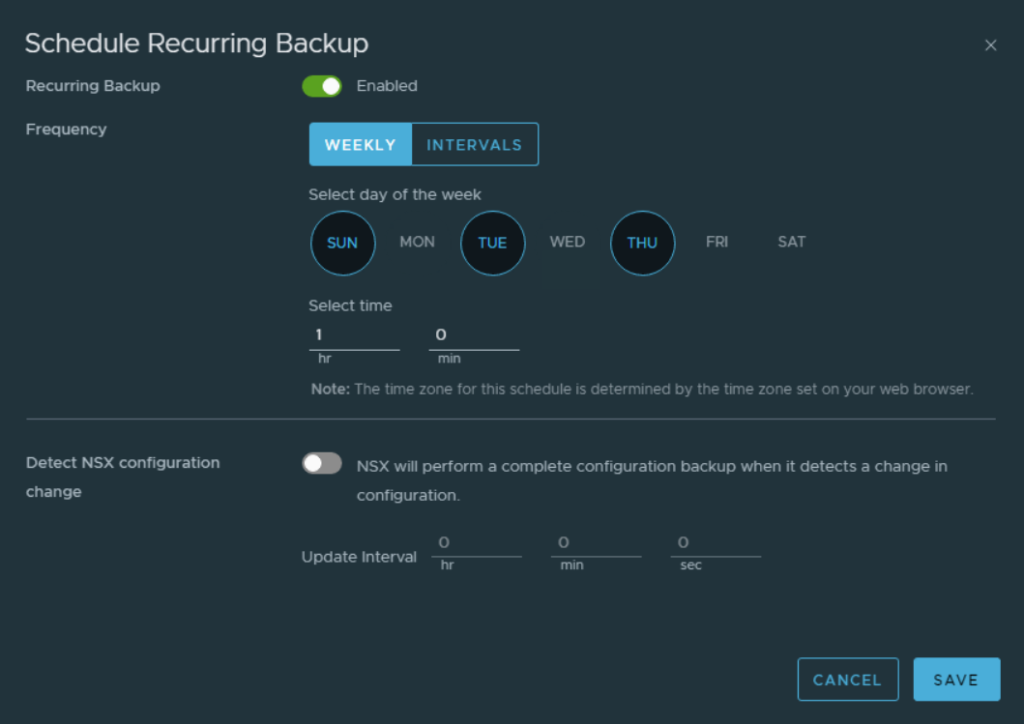
Then if you did everything right you can launch your first manual backup by clicking “START BACKUP” and then check periodically if the backup are taken in the configured schedule.
Restore NSX-T Manager
A restore is required in the case mentioned above when the whole NSX-T manager cluster is broken. If you have only a single manager in a cluster failed the solution is just to simply redeploy it using the NSX-T UI. In my case I needed to use the following procedure to restore NSX-T from backup.
- Power off all NSX-T manager appliances in the cluster.
- Deploy a fresh Manager using the old IP address and name. Make sure to deploy the same version where the backup was taken from. The version can be easily identified by the backup name. In that example, deploy NSX-T 4.1.1:cluster-node-backups$ ls 4.1.1.0.xxxxx-03192973-4ec6-4c07-a6ca-4155ec4c8be1-“managerip” – (Remember that the IP manager node on the backup file is important, you need to use that specific node when you re-deploy the first manager)
- When the new manager is running, do not change anything. Open the UI and navigate to System > Lifecycle Management > Backup & Restore.
- Press EDIT and configure the Backup Host.
- Select a Backup from the Backup History and press RESTORE
- Follow the instructions to perform the restore.
- At some point during the restore phase the UI is asking you to build a healthy manager cluster before continue with the restore, at this point, simply go in System > Appliances > Add NSX Manager – deploy the two other NSX Managers to rebuild the cluster and then go back to the restore page and click Resume.
You can find additional information in the following useful links:
NSX-T Backup Docs
https://docs.vmware.com/en/VMware-NSX/4.1/administration/GUID-E6181BF1-2CB7-4870-B508-BFAF5B47D702.html
https://kb.vmware.com/s/article/76528
