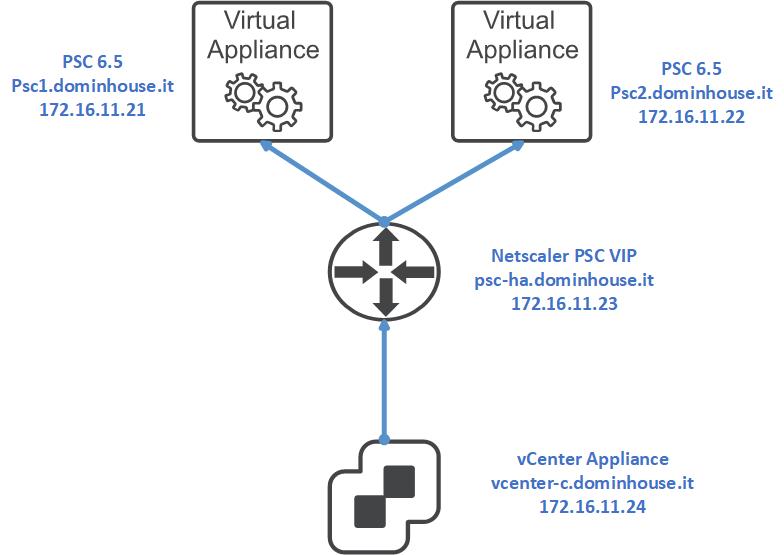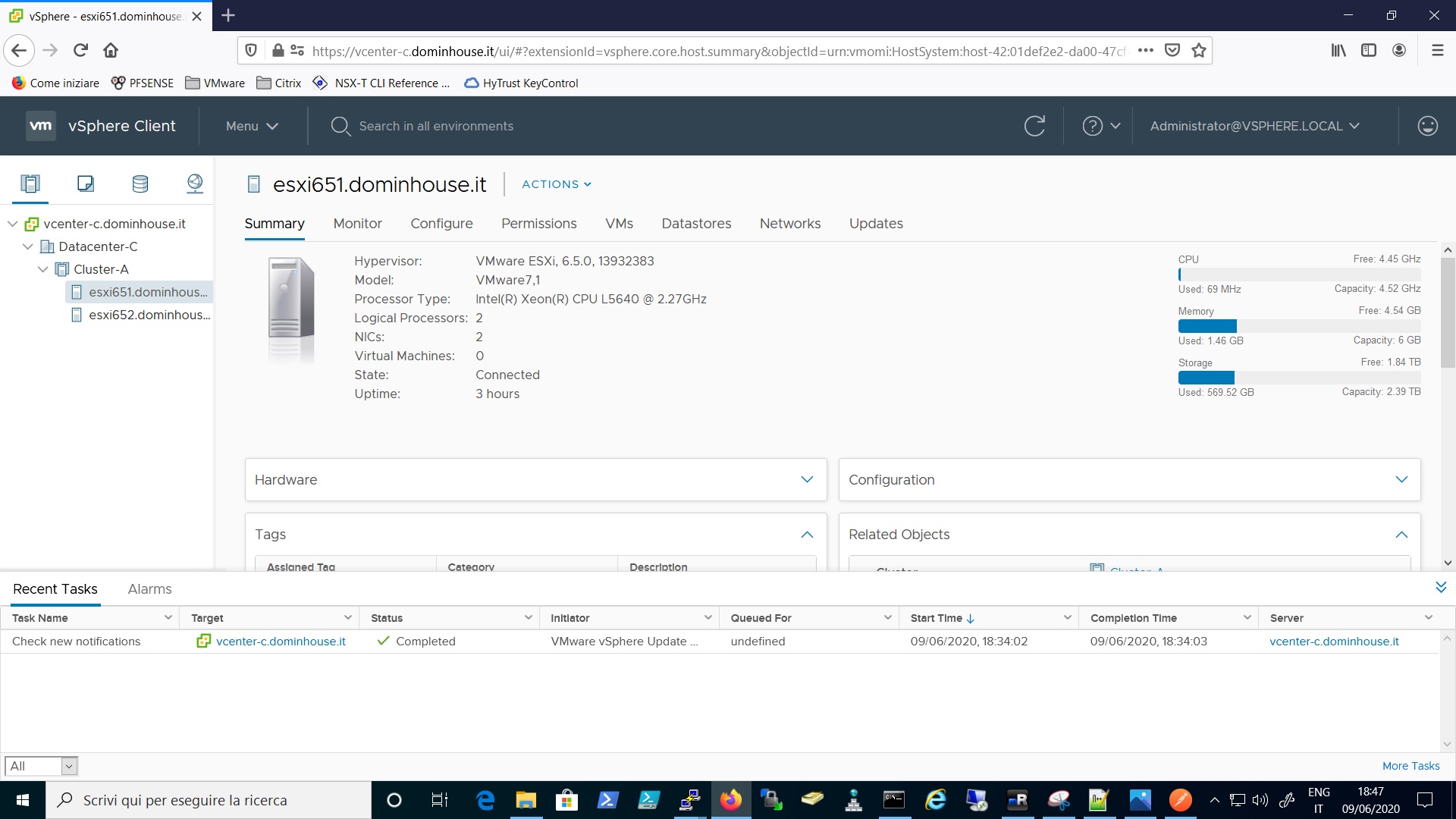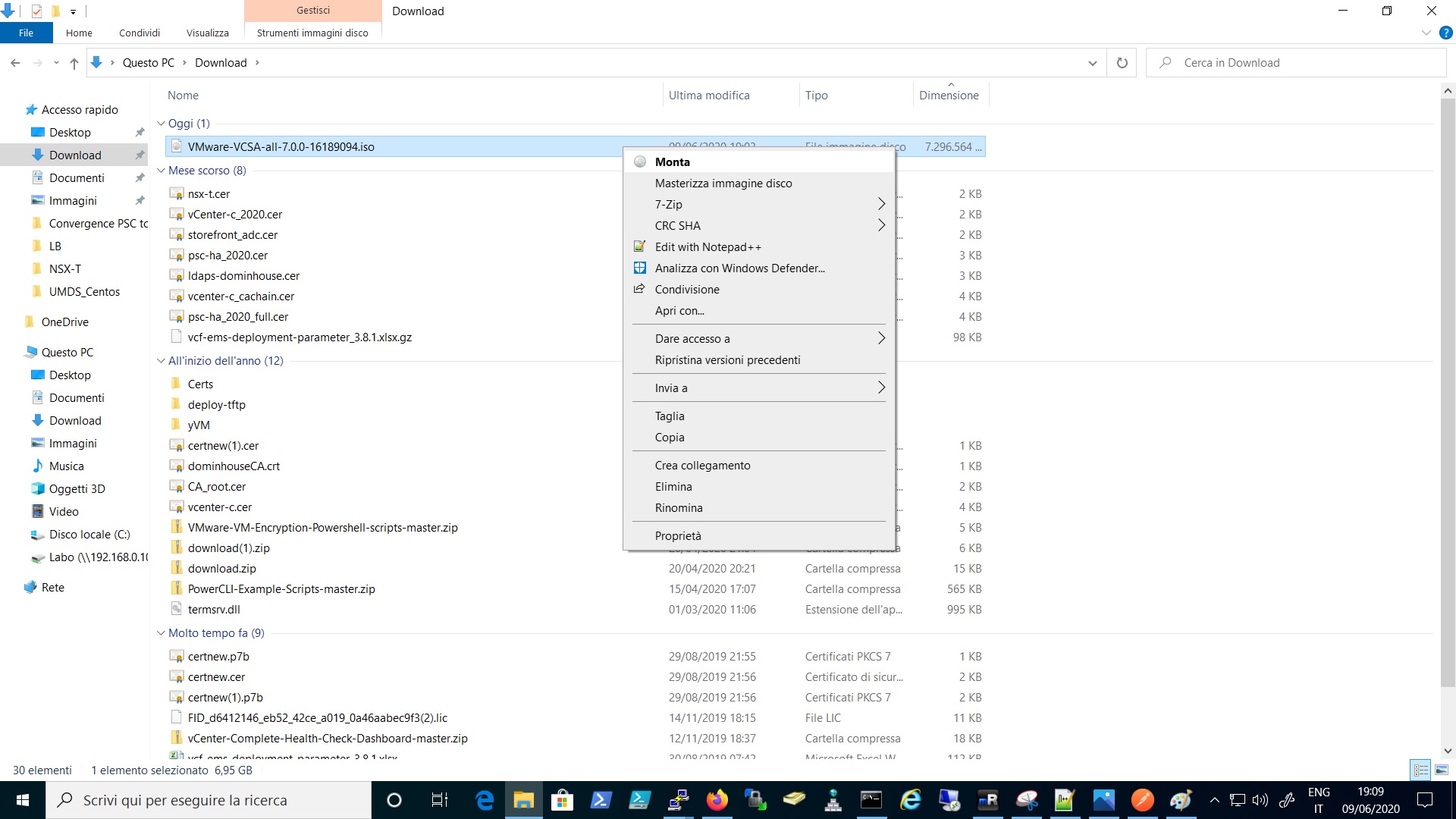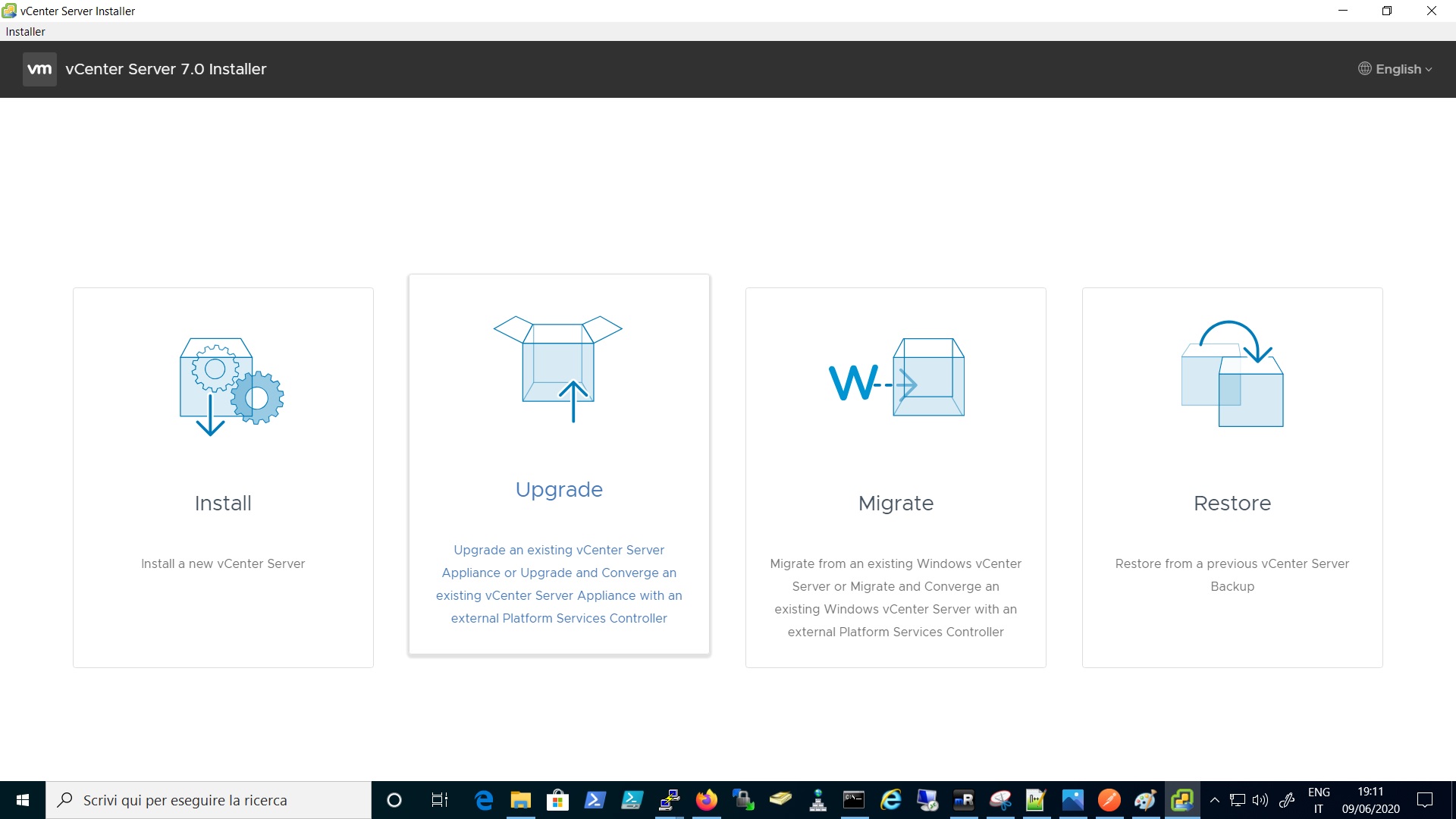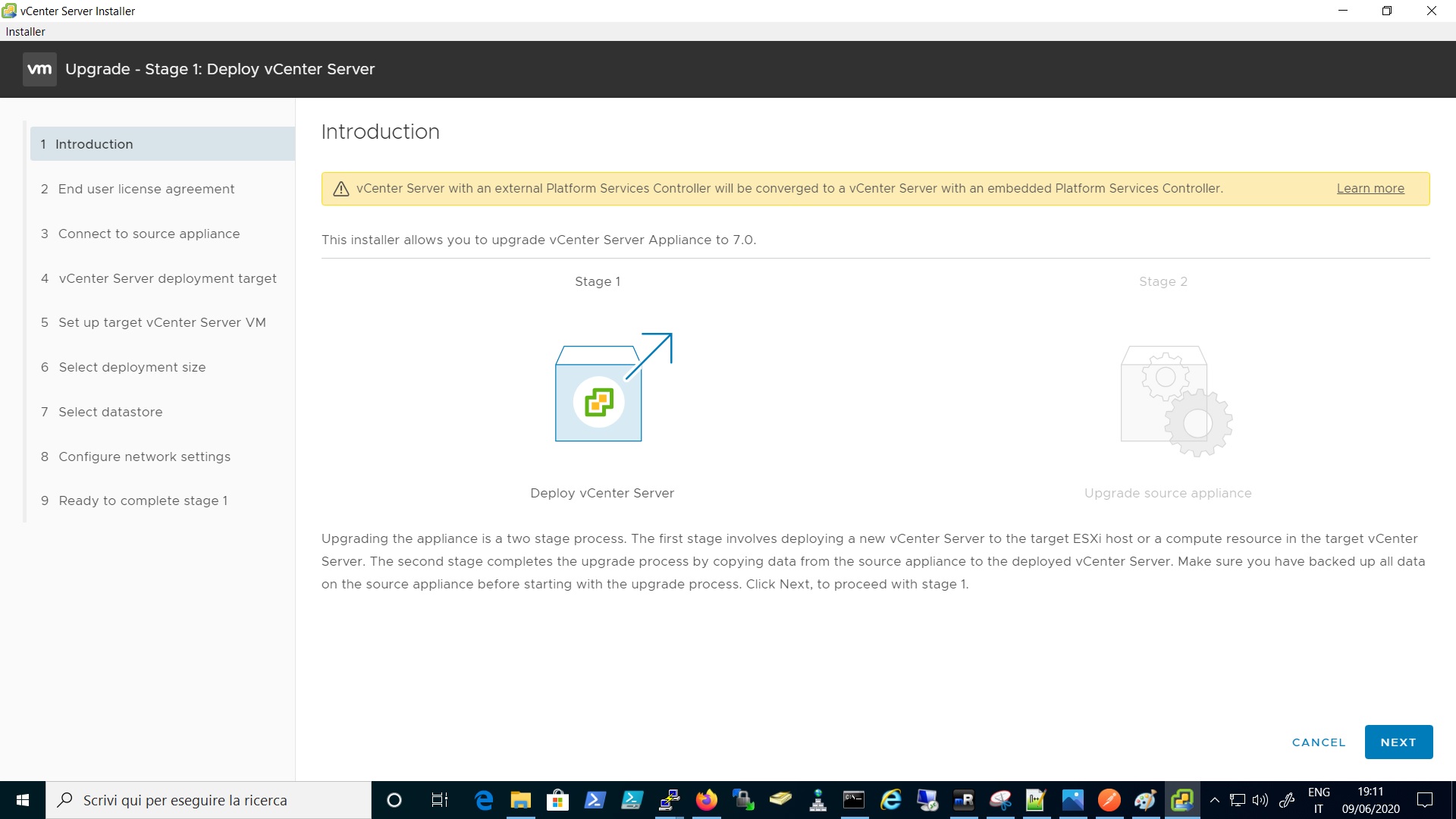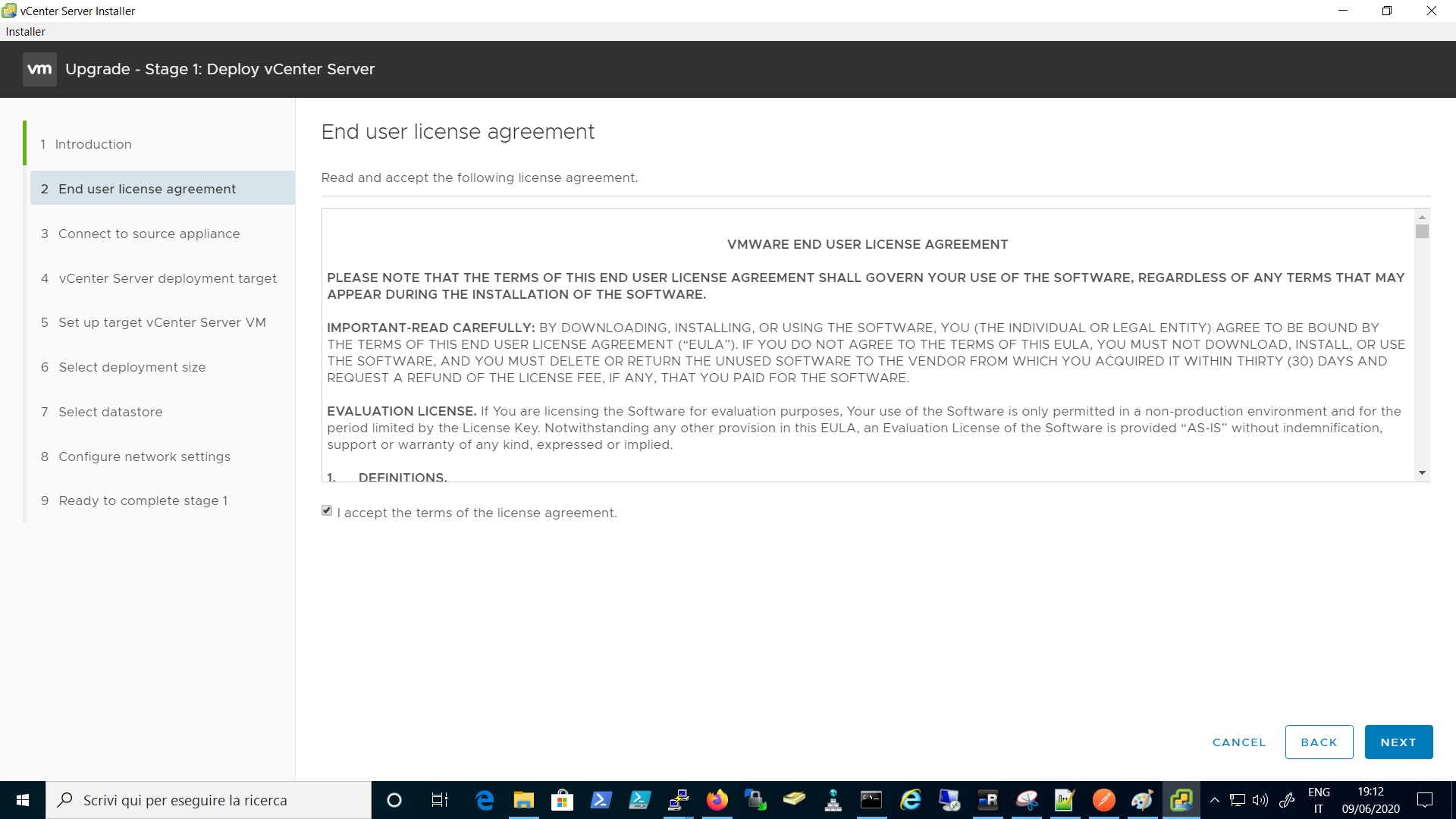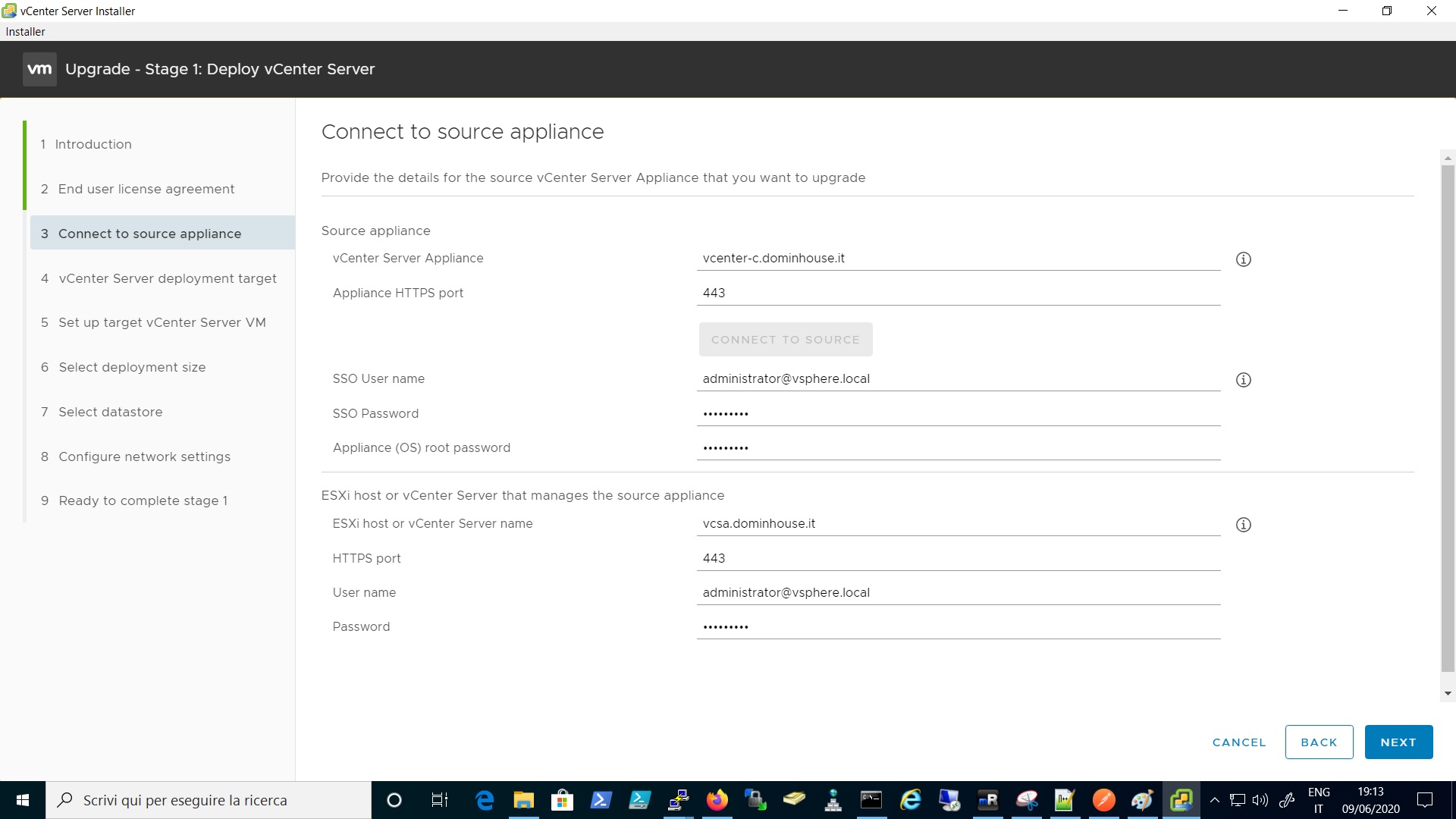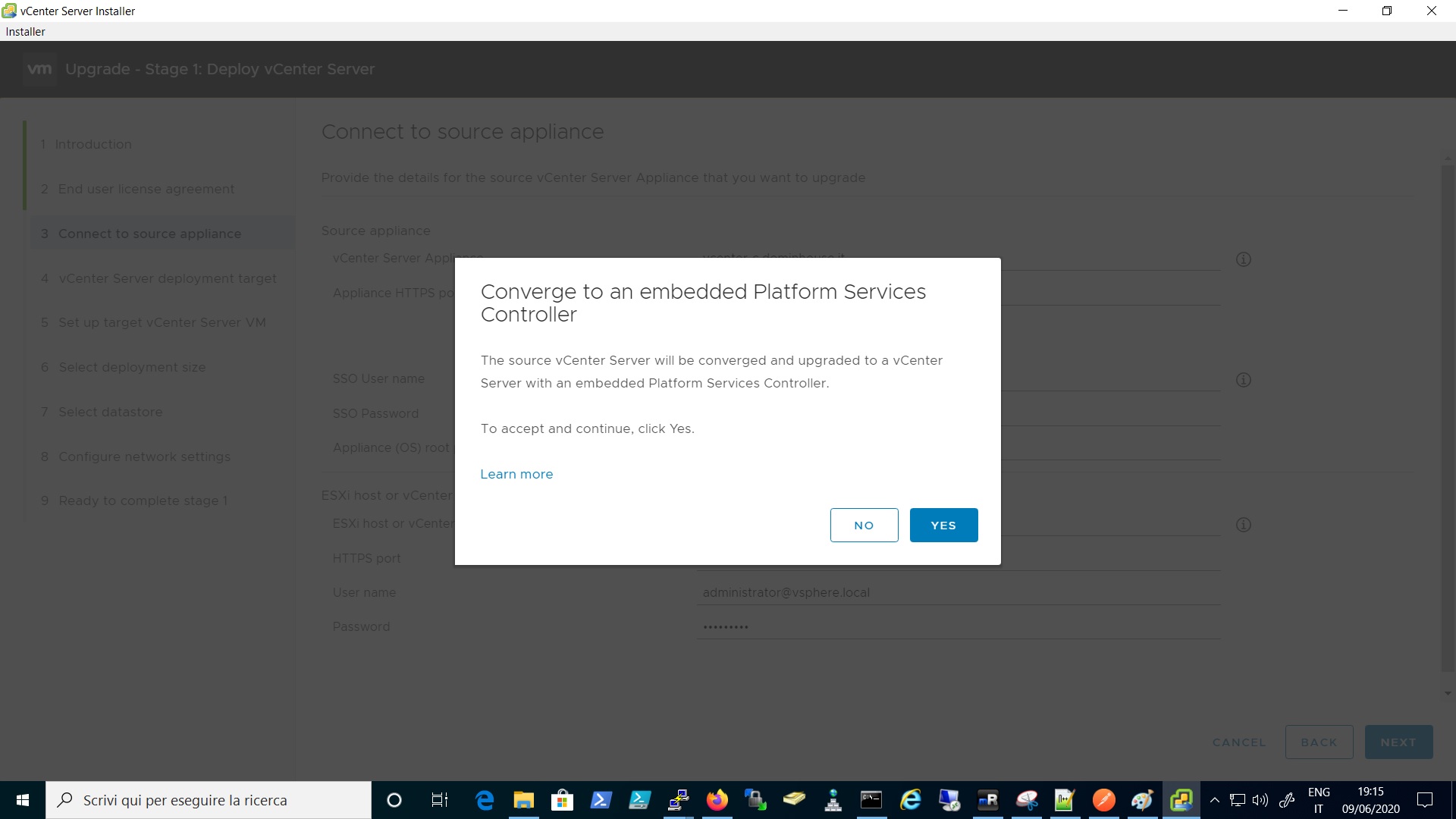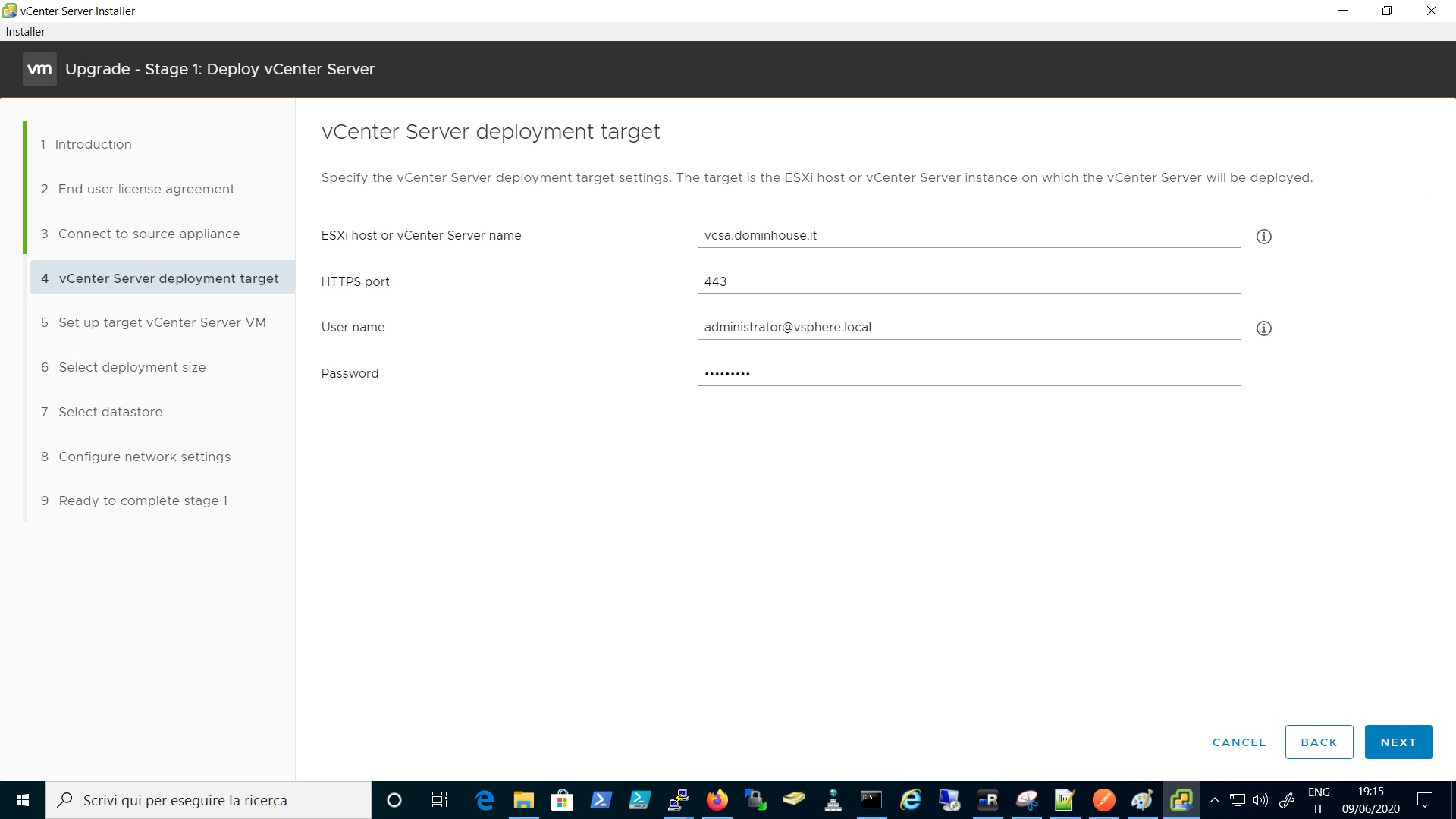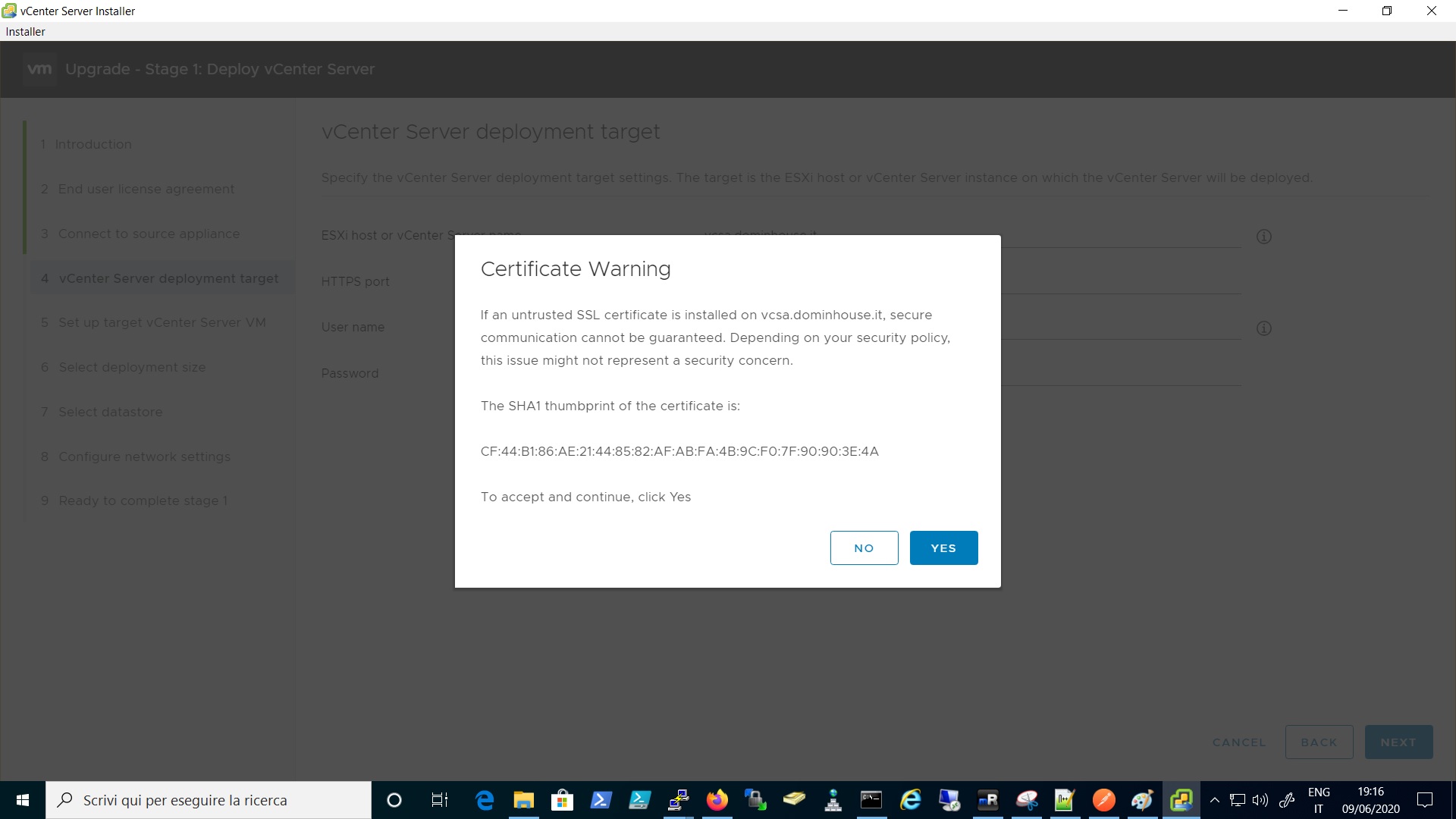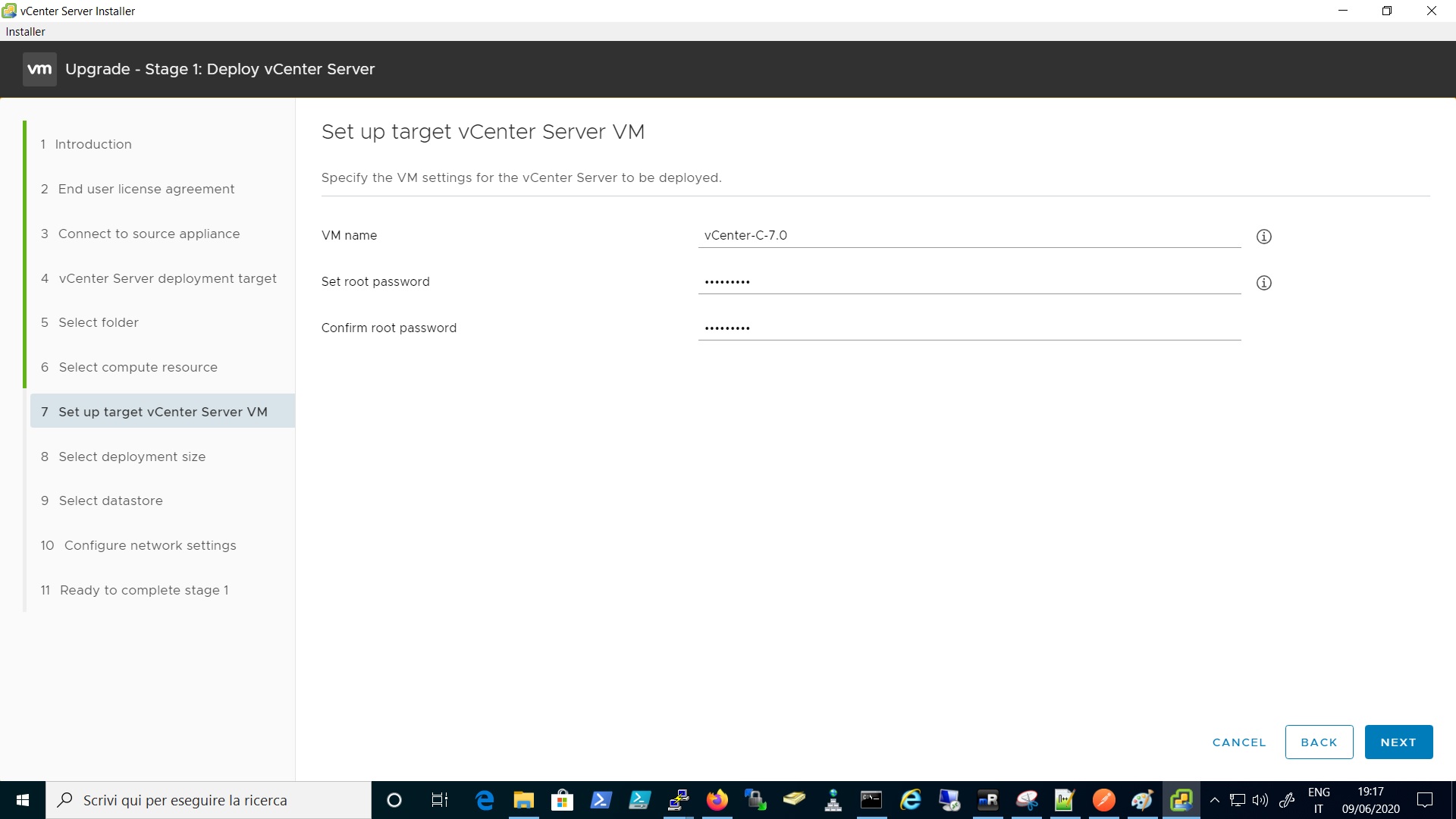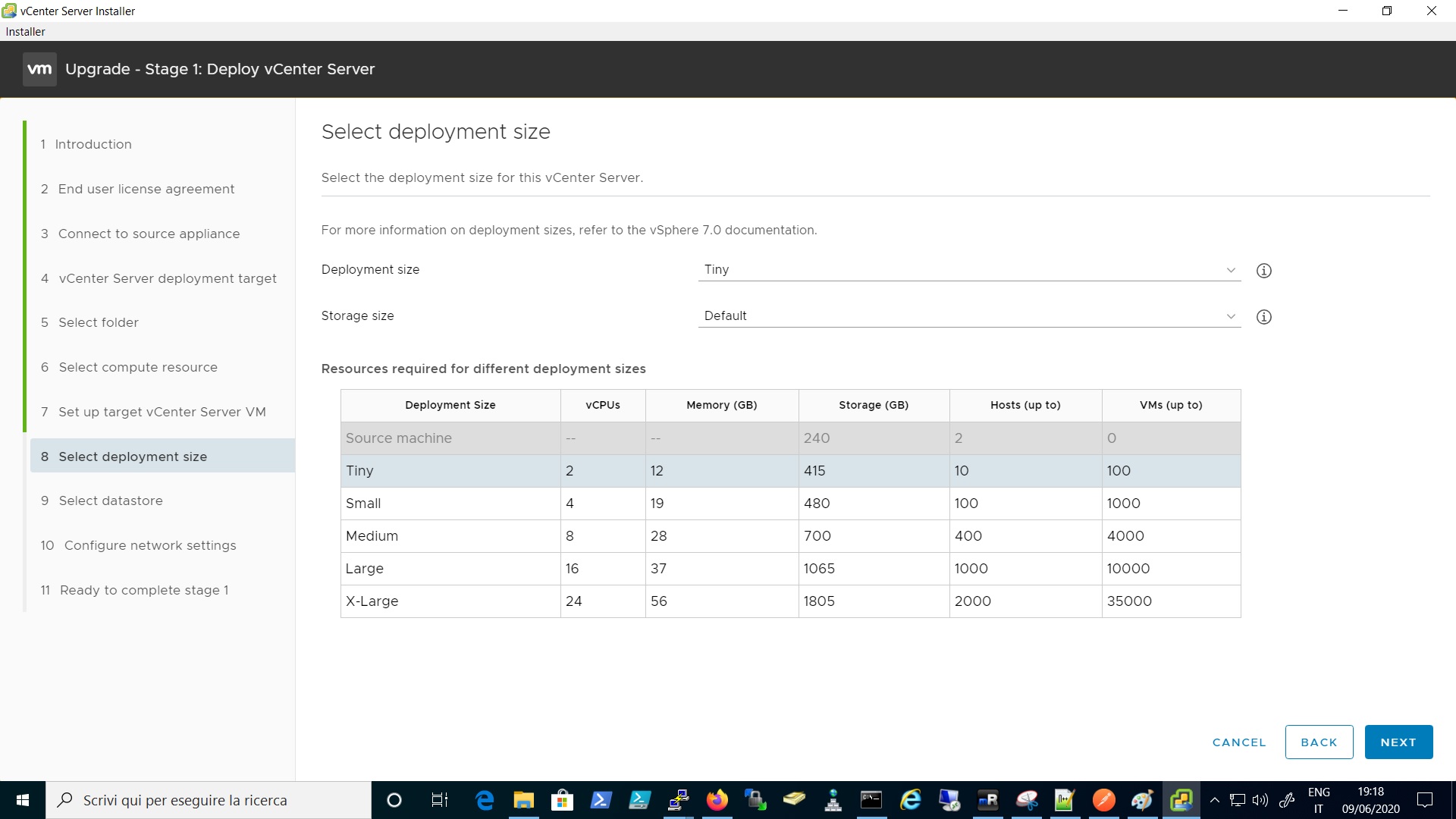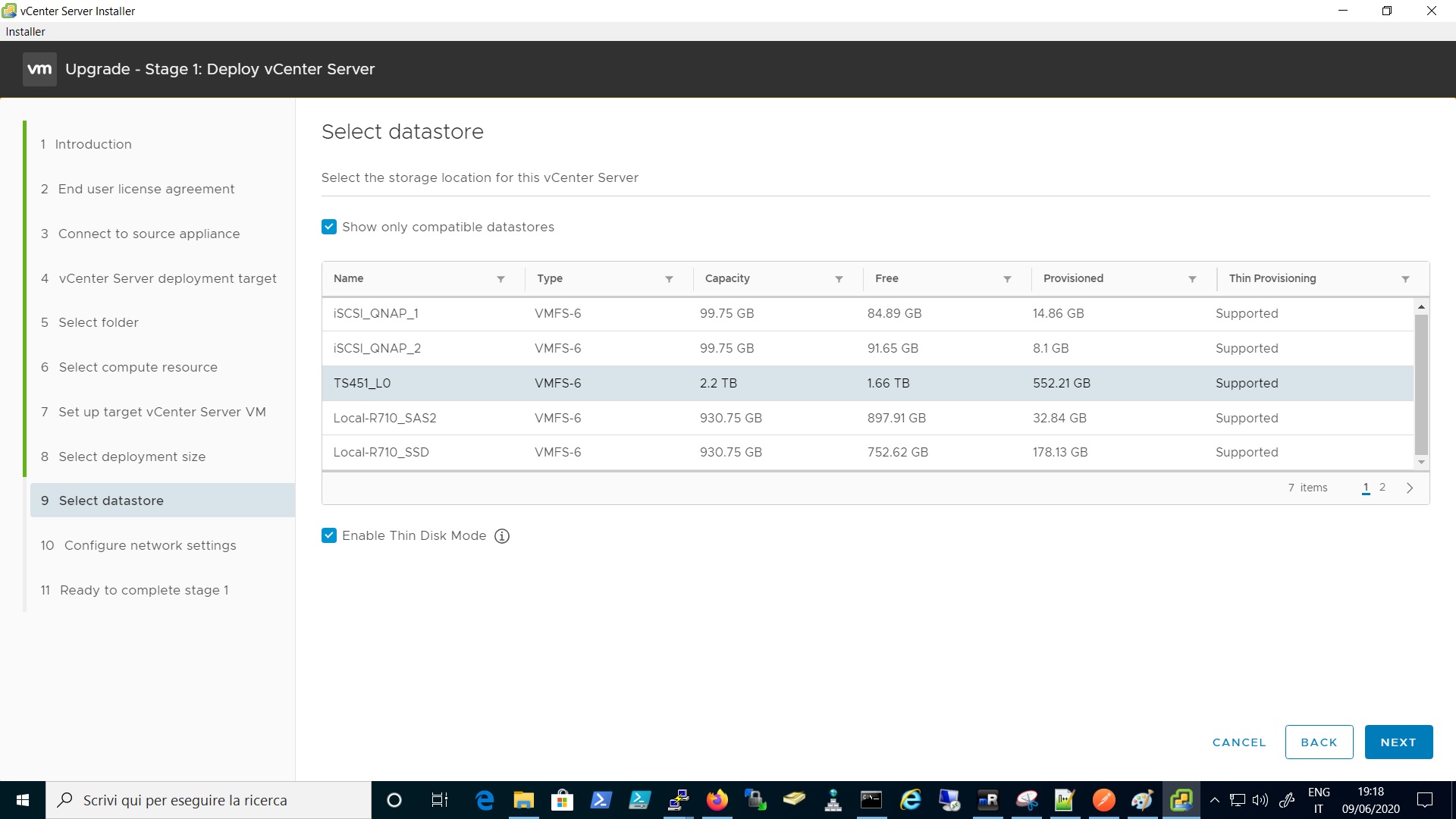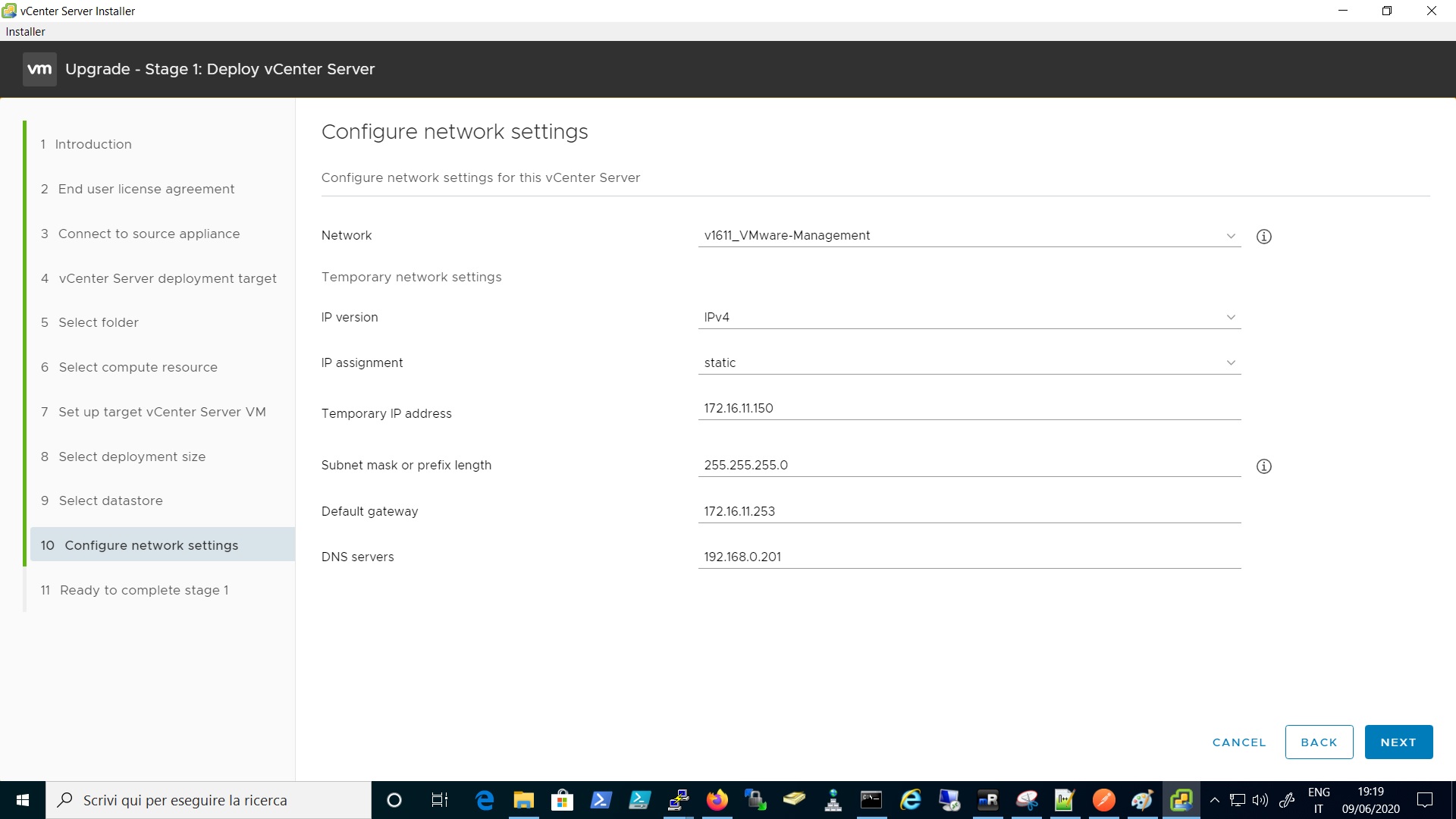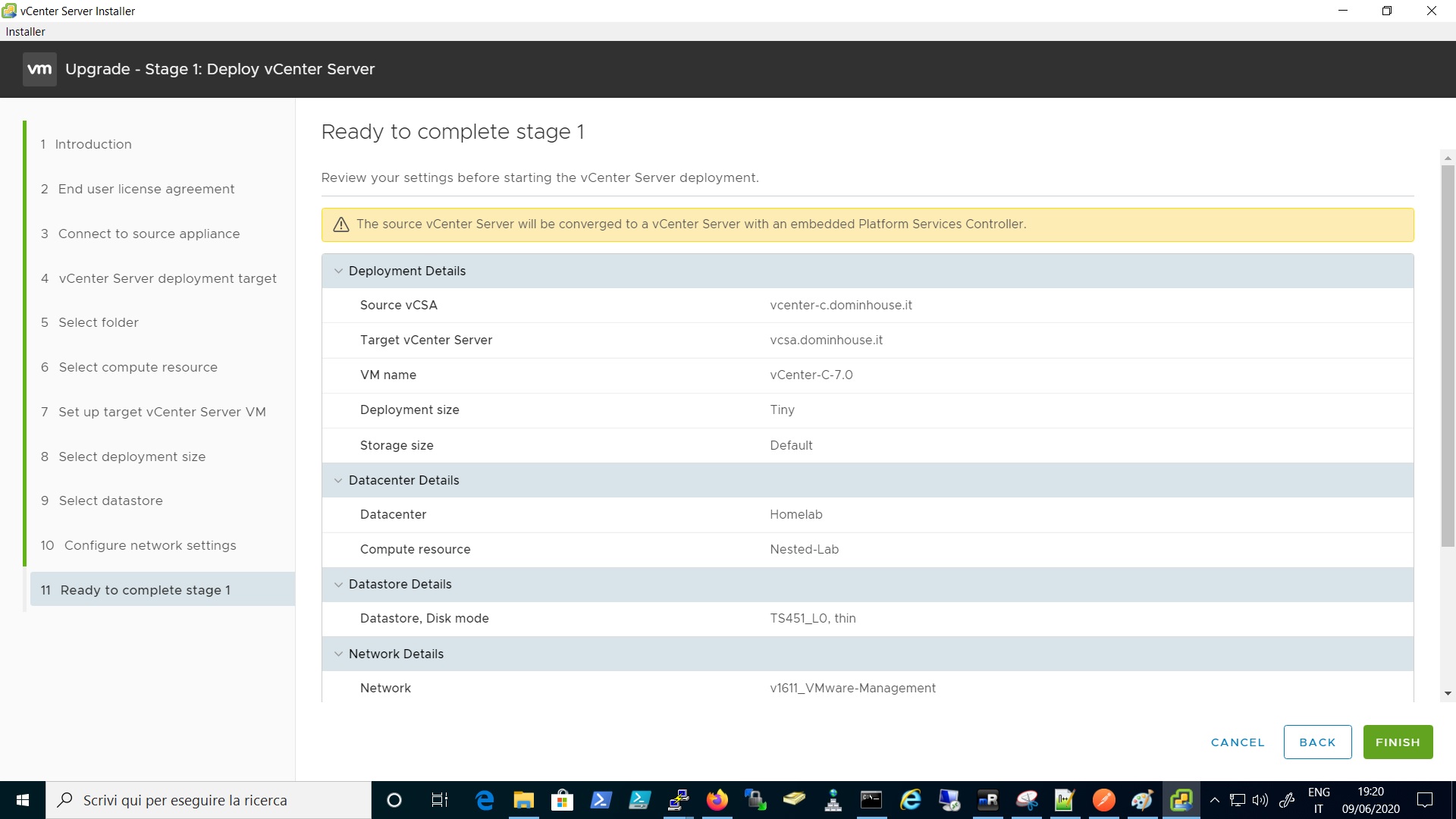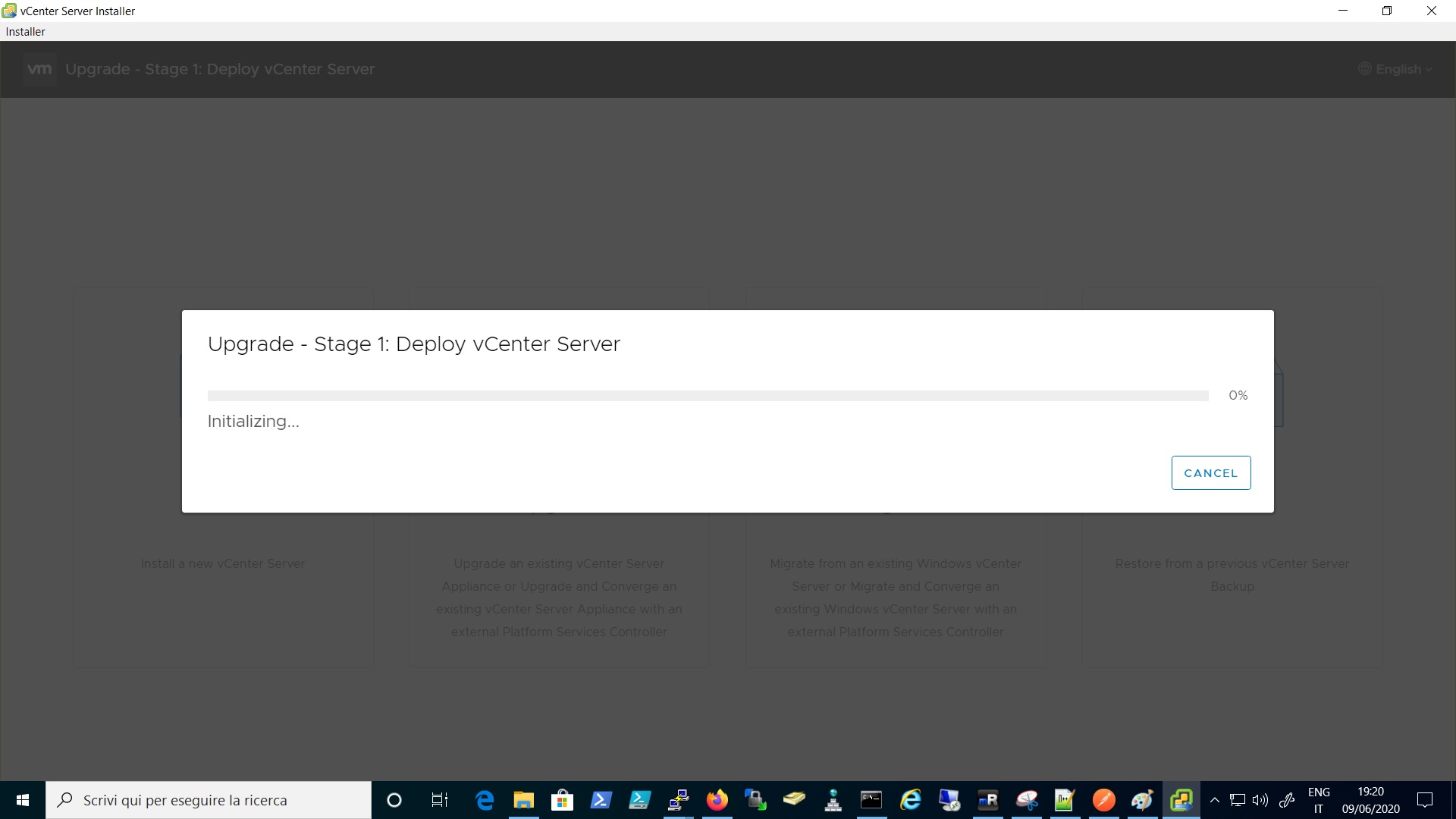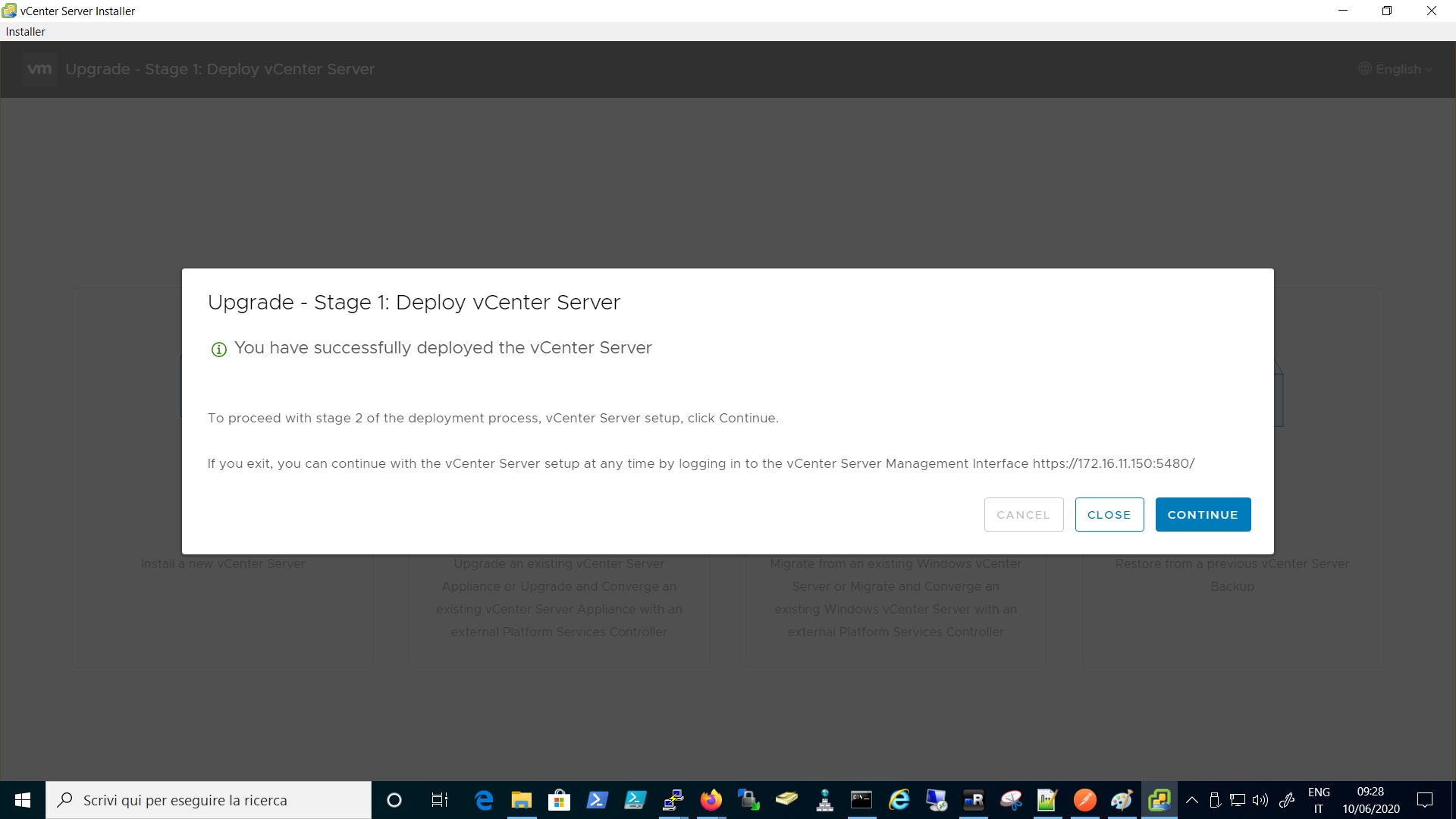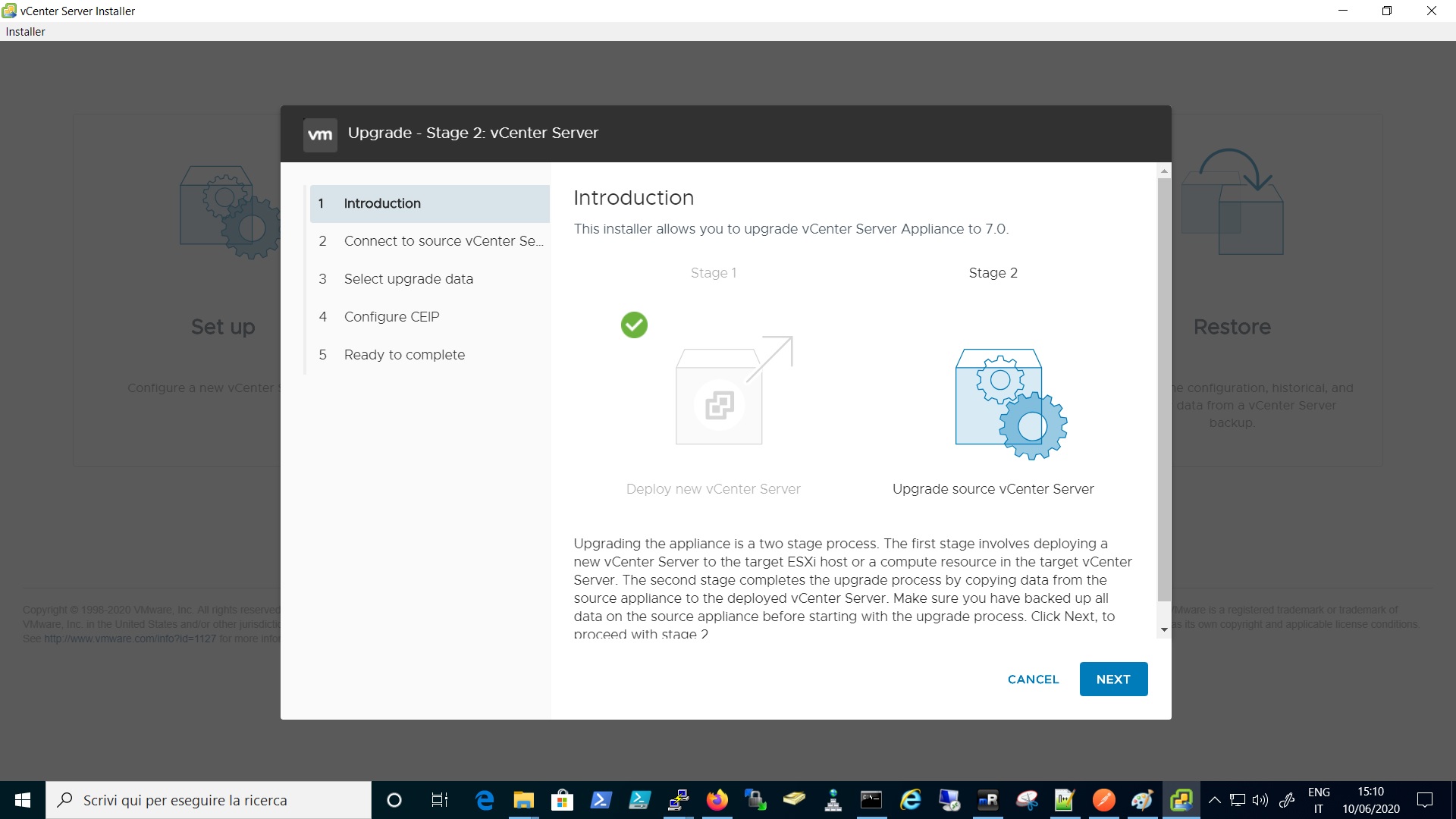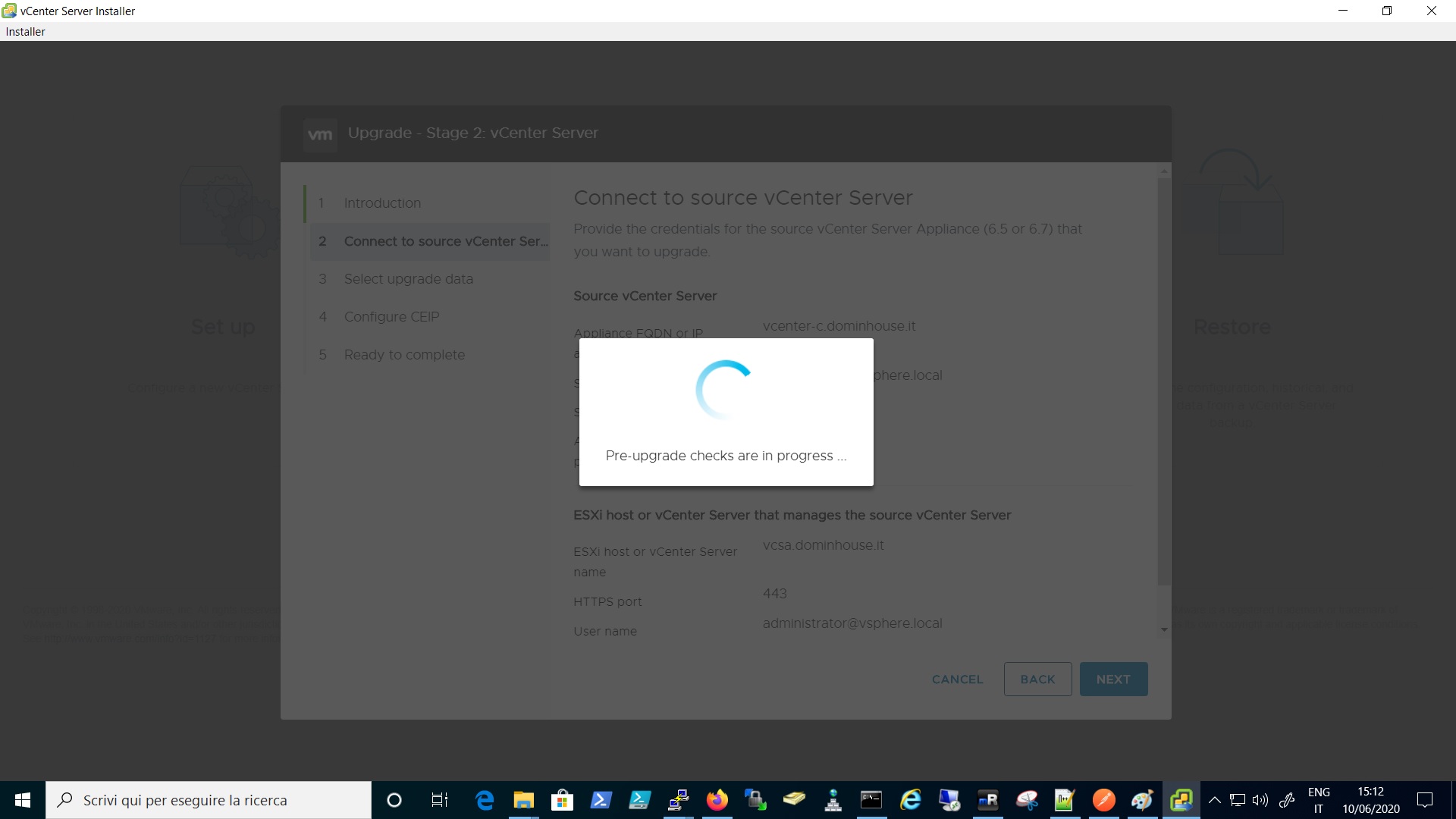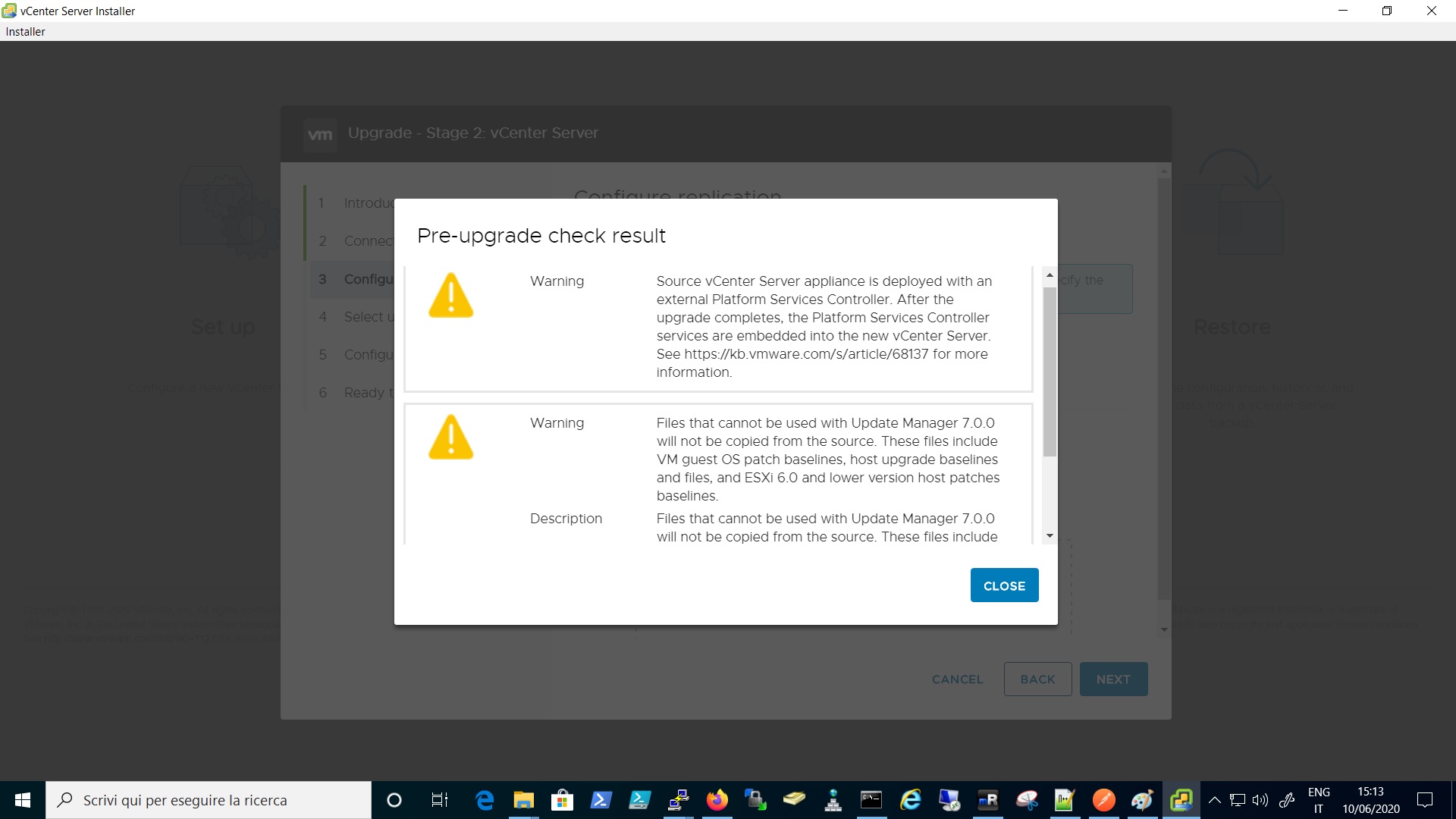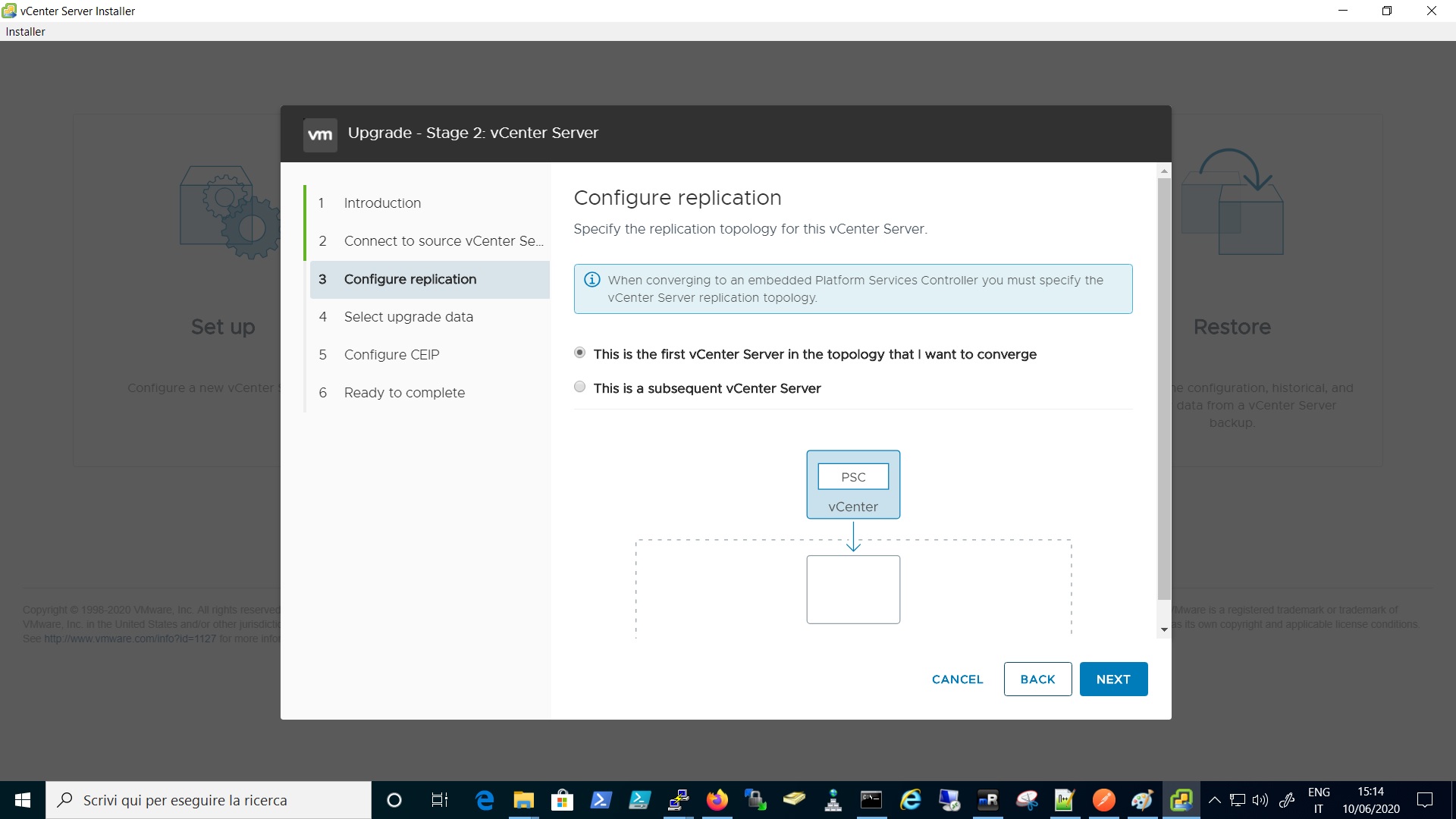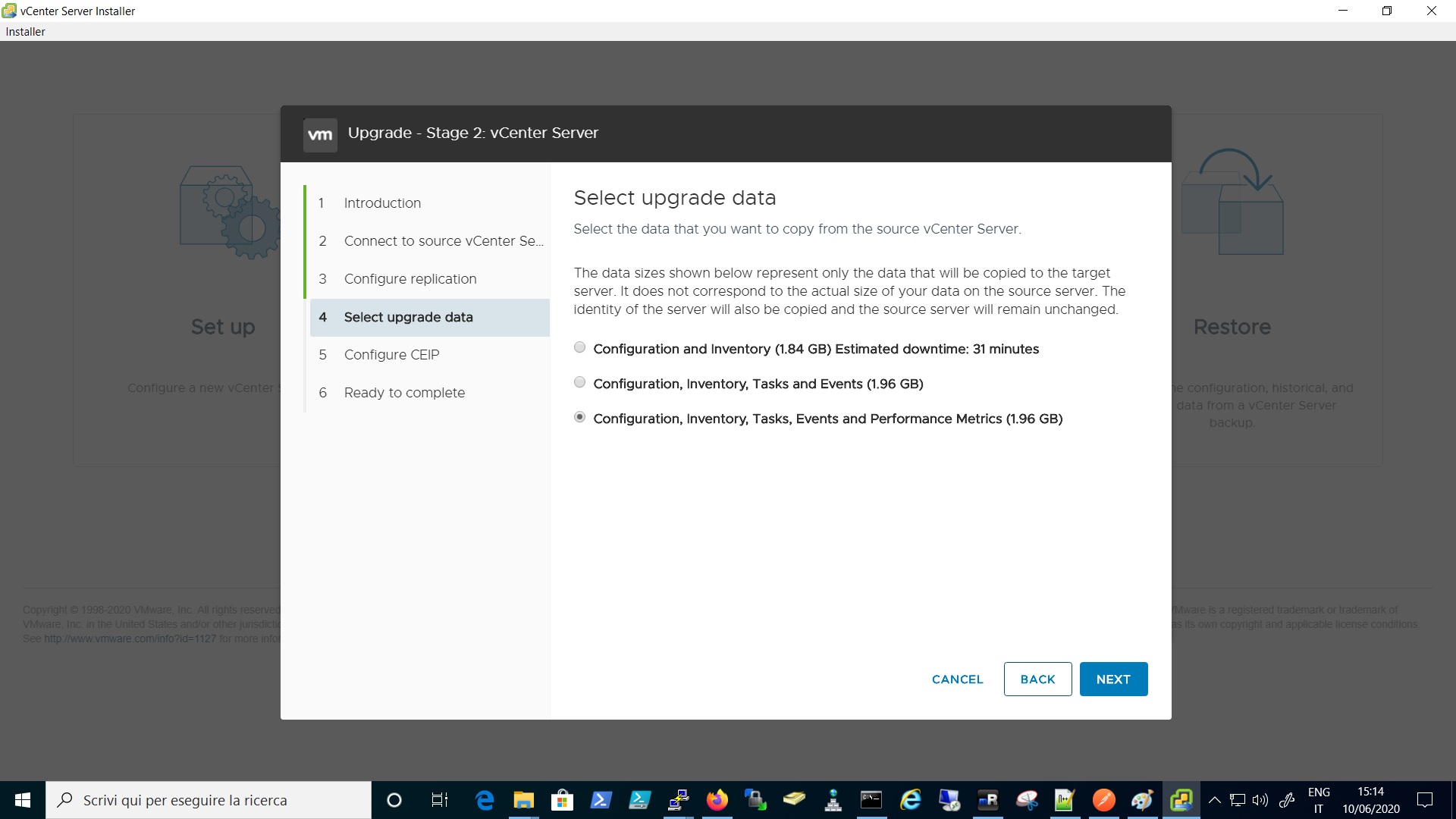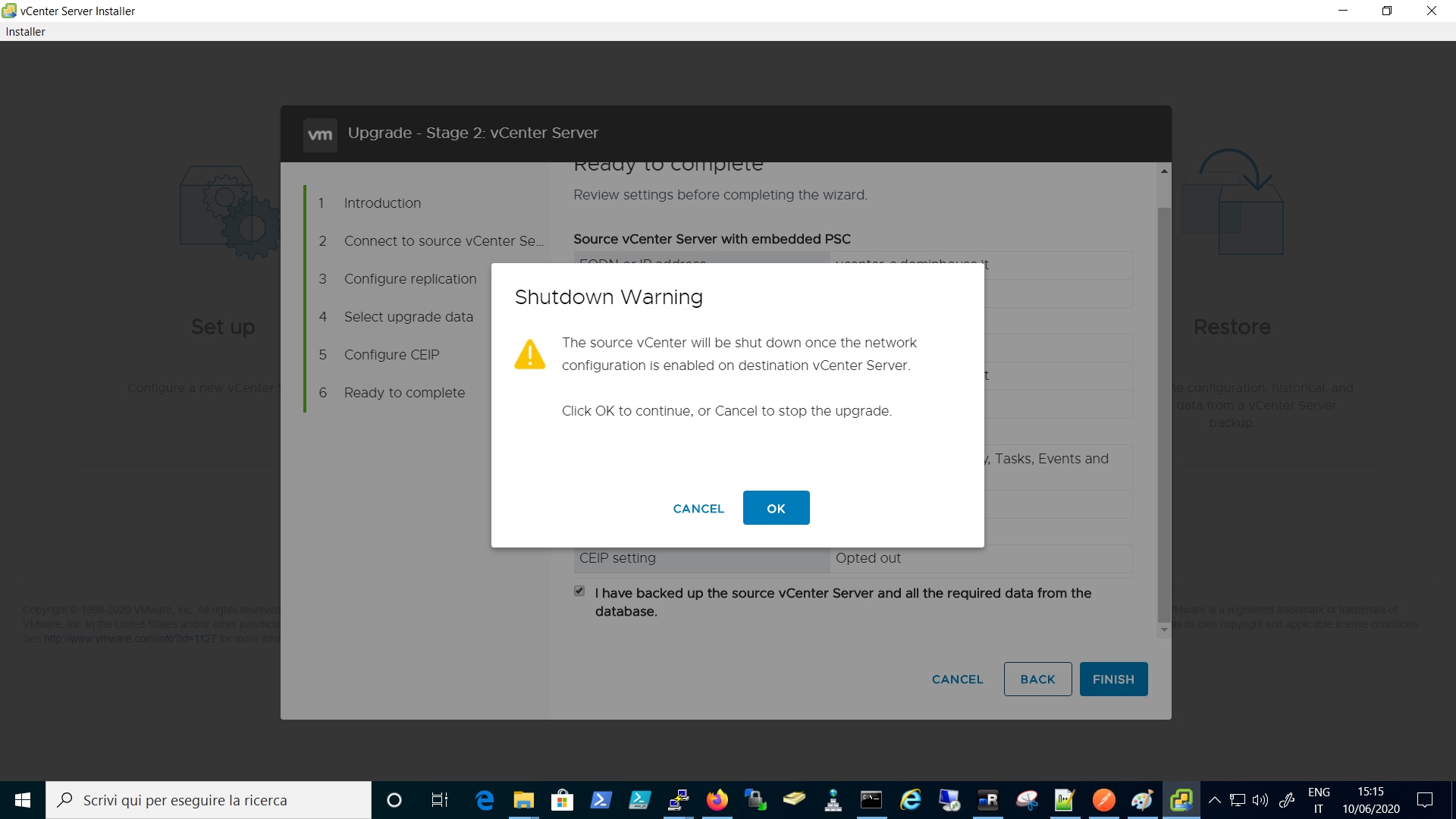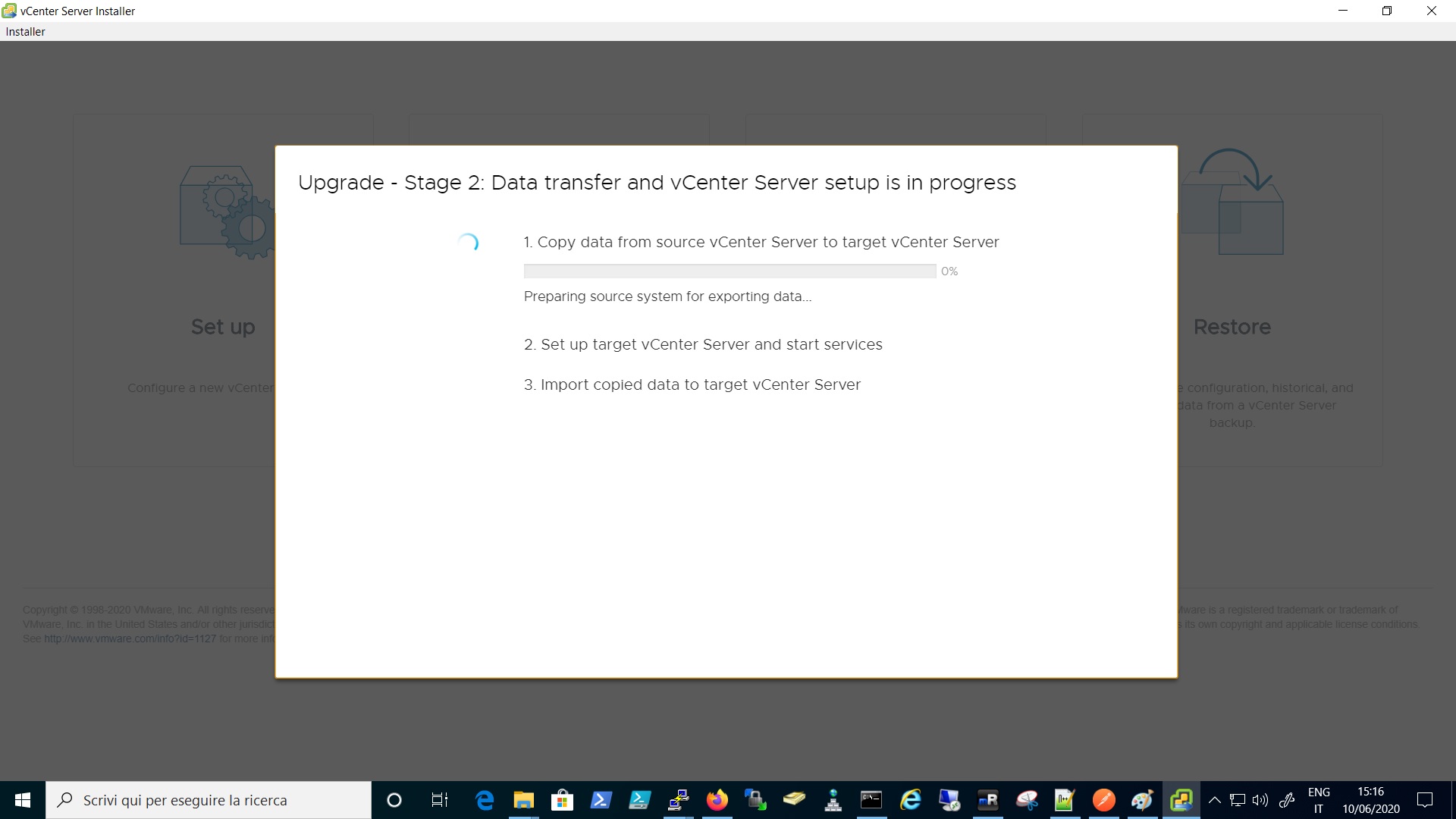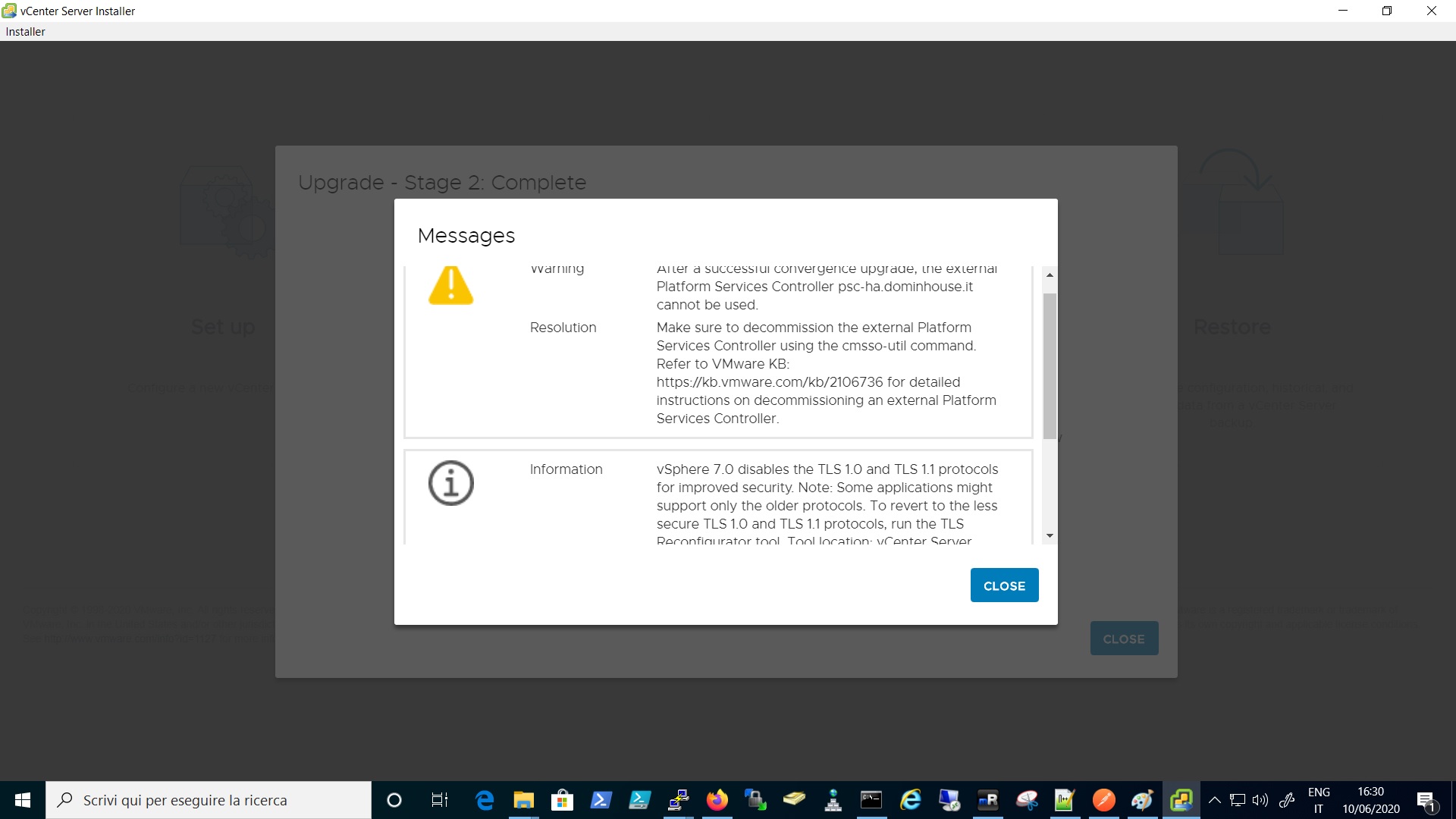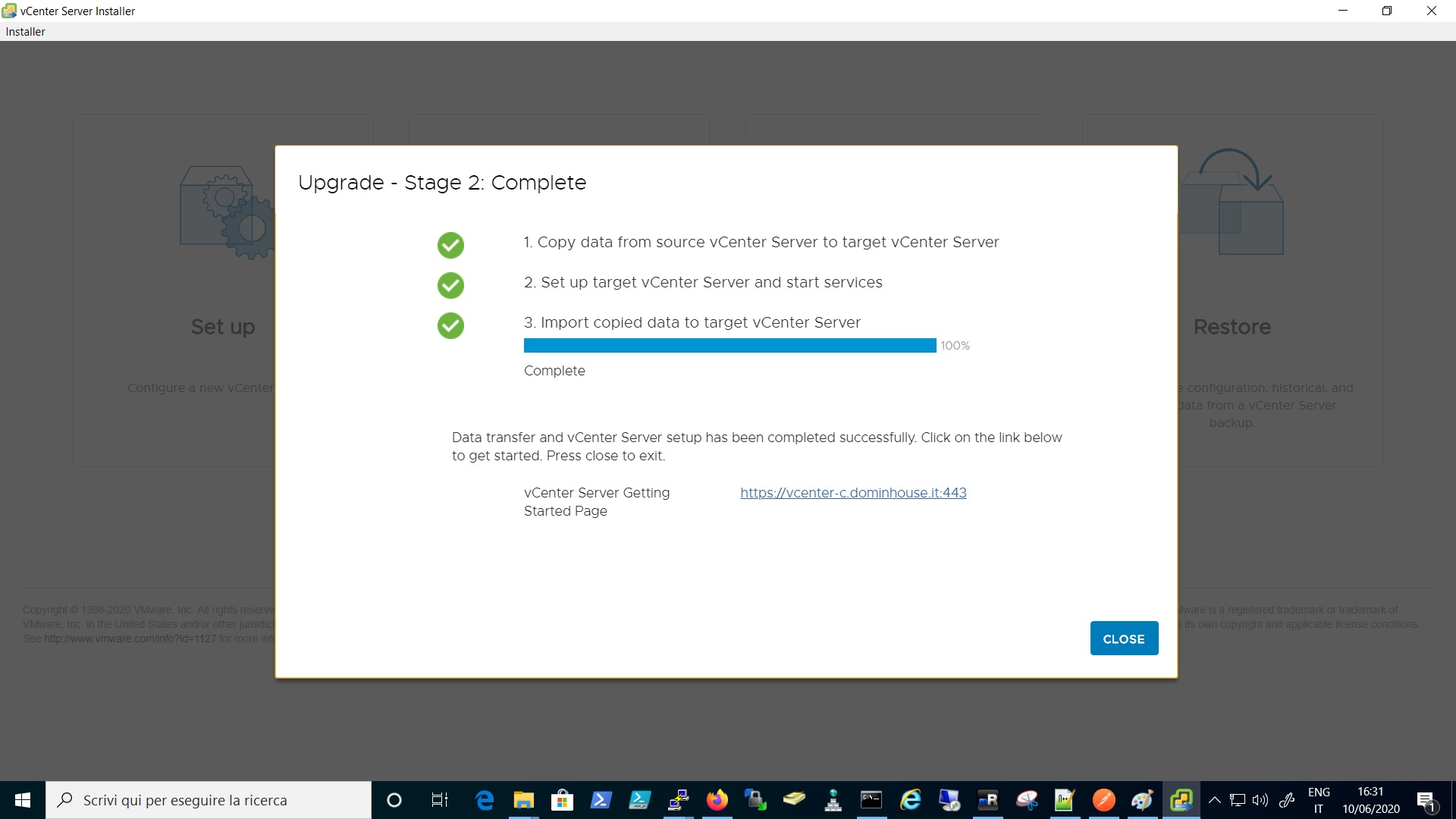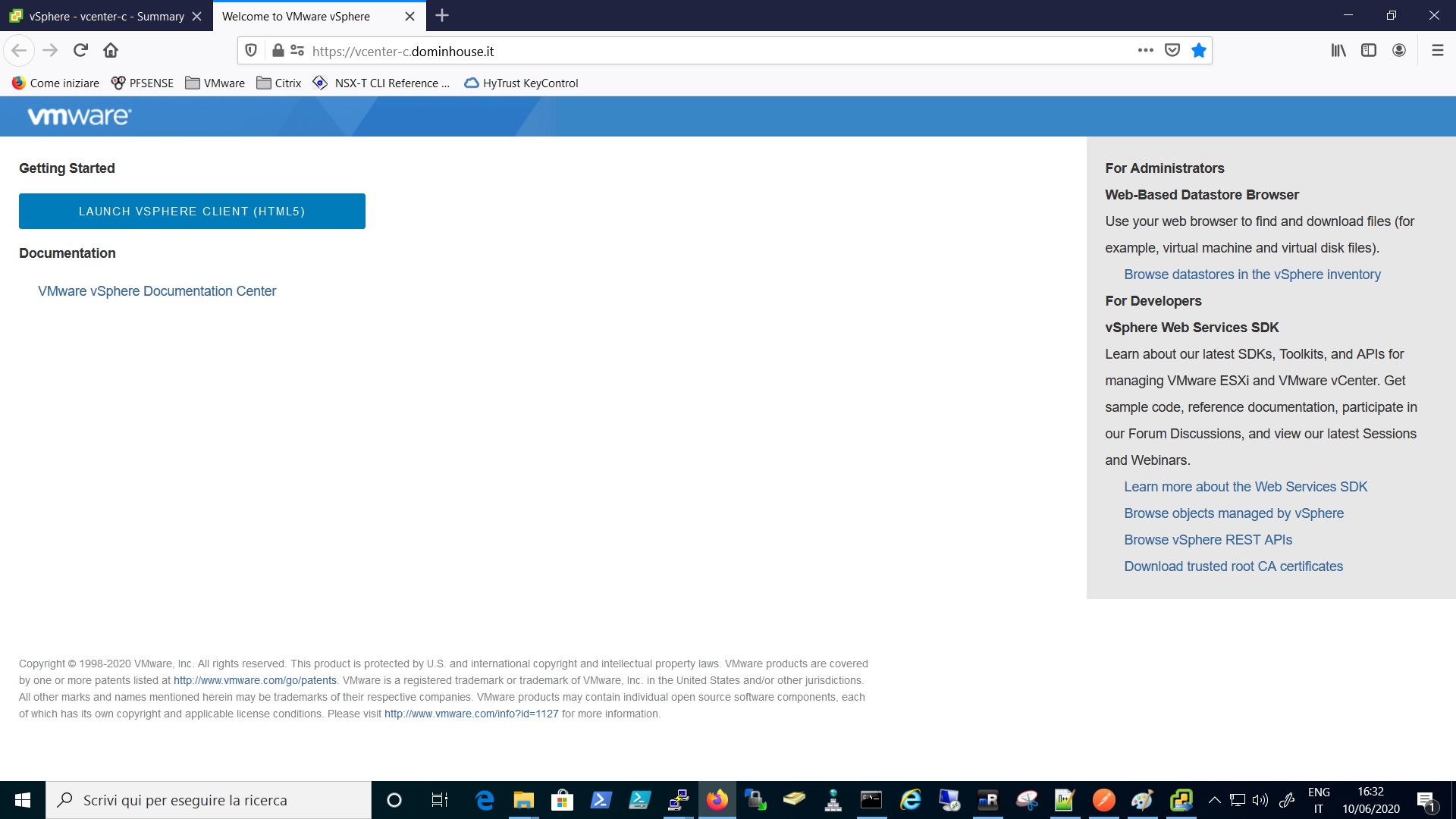In this article, I’ll show you how I upgraded my home lab 6.5 environment to 6.7.
This scenario is configured with two PSC behind a Load Balancer and a vCenter Server 6.5 connected to it.
I wanted to try the upgrade procedure also to see how it works the all in one process that basically upgrade the vSphere versions but also the convergence process that basically decommission the external PSC because they are deprecated and official unsupported from the version 7.0. See this KB.
As you can see from the Upgrade Path matrix the upgrade is fully supported from both 6.5 and 6.7GA and above. There is also a nice official article based on this on the VMware Blog.
Okay so, just a brief list f what we will do in order to start the upgrade process:
- Check the Compatibility Matrix with vSphere 7.0 of your VMware Solution (SRM,NSX,vRealize Suite etc..) or Third Party Solution (Veeam, Zerto, Spectrum Protect etc..)
- vCenter 7.0 ISO (Download it from the myVMware Portal.
- Backup all the PSCs and vCenter
- Do the Snapshot Before the Upgrade
- Start the Upgrade and Follow the Wizard
Hereunder I put a simple image to understand the scenario, and then I will go through the steps to accomplish the upgrade.
As you can see in the image below I set up a simple Test Environment just to have a look at the upgrade procedure. In my case, I previously downloaded the Center 7.0 and also already performed the backup and snapshot for the PSCs and the vCenter appliances.
So after this brief introduction let’s start the upgrade to 7.0, by mounting the ISO to the Client VM and launch the Wizard.
Select Upgrade
Click on Next on the intoduction page
Accept the EULA and click on next
Review the information regarding the source vCenter and the ESXI or Center that manages the appliance
Click on “YES” on the certificate warning
Accept the Convergence Process by clicking on YES
Insert the information regarding the target settings, ESXi or vCenter instance where the appliance will be deployed
Accept the Certificate Warning
Select the folder from the target inventory
Select the compute node or cluster where the appliance will be deployed
Set up the new appliance name and root password
Select the size of the new vCenter appliance in relation to the number of Hosts and VMs managed
Select the datastore
Go thought the wizard to arrive to the pre-checking steps, if you have a topology with an external PSC you will get some warning but don’t worry is normal, it’s just the Upgrade Process to 7.0 that warns you that during the Upgrade to 7 the new vCenter will have the vCenter with Embedded PSC, as I already written at the beginning of this article this is the only supported topology for 7.0